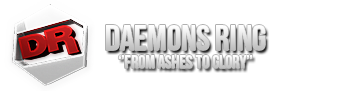- Joined
- Aug 11, 2012
- Messages
- 456
- Points
- 18
Since I've seen some people having issues with this, here's a guide!
I'll be providing my cross hair as an example for this guide, which you can use if you like.
You can implement your own crosshairs by following the same guide using different PNGs.
If something is unclear, hit me up and I'll give you a hand!
-Slyhand
I'll be providing my cross hair as an example for this guide, which you can use if you like.
When not aimed

When aimed

Step 1:
First off you're going to want to create a folder in your DRGunZ folder named CUSTOM

Step 2:
Inside your CUSTOM folder, you want to create another folder called CROSSHAIR

Step 3:
Right click and save both of the dots provided to your newly created CROSSHAIR folder. Rename the blue dot to "crosshair" and the red dot to "crosshair_pick". Once done, it should look something like this.
NOTE: Make sure the images are named "crosshair" and "crosshair_pick" rather than "crosshair.png" or "crosshair_pick.png". DO NOT MANUALLY TYPE THE FILE TYPE OR IT WILL NOT WORK.


When aimed

Step 1:
First off you're going to want to create a folder in your DRGunZ folder named CUSTOM

Step 2:
Inside your CUSTOM folder, you want to create another folder called CROSSHAIR

Step 3:
Right click and save both of the dots provided to your newly created CROSSHAIR folder. Rename the blue dot to "crosshair" and the red dot to "crosshair_pick". Once done, it should look something like this.
NOTE: Make sure the images are named "crosshair" and "crosshair_pick" rather than "crosshair.png" or "crosshair_pick.png". DO NOT MANUALLY TYPE THE FILE TYPE OR IT WILL NOT WORK.

You can implement your own crosshairs by following the same guide using different PNGs.
If something is unclear, hit me up and I'll give you a hand!
-Slyhand
Last edited: